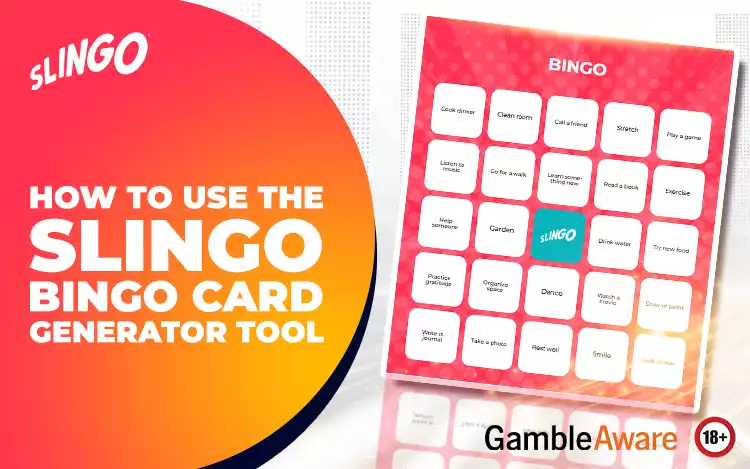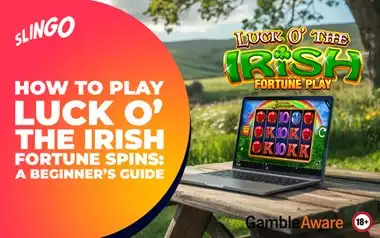Introduction: Why Use a Bingo Card Generator?
Bingo is one of the most popular games in the world! The simple concept of marking off squares on a grid to hopefully win a prize can be applied in lots of different ways, and you can even make custom bingo cards with our online bingo card maker. Although traditional versions of the game are played with numbers on the grid, you can play it with words too.
These customised bingo games are great fun for parties, hen and stag dos, classroom games, festive fun, team building at work. You can even make joke bingo cards filled with things to look out for in your favourite TV show, or jazz up your gym routine by completing exercises on your own personal bingo card.
Here at Slingo, we know a thing or two about bingo, and we’ve created a handy Slingo Bingo Card Generator to help you build your own cards! You can decide what text goes in the squares, what design the card will have, and even choose your own fonts and colours. It’s completely free and easy to download as an image or a PDF, so no stressing! Find out how to use our bingo card generator in our bingo card generator guide below.
*Terms and conditions apply.*
Step 1: Add Your Content
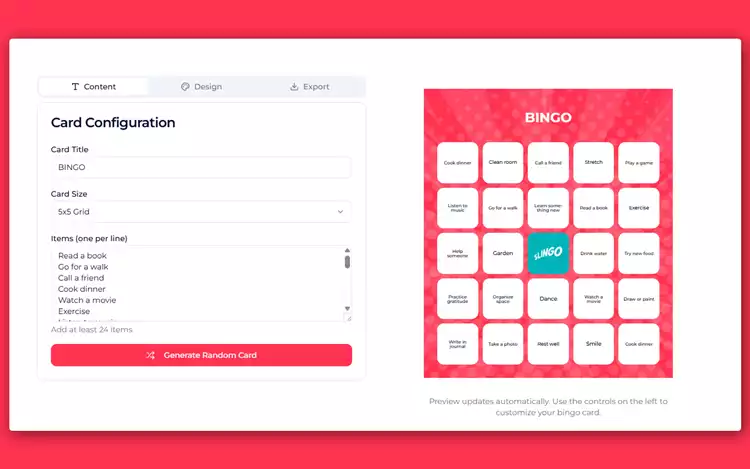
When you open the Slingo Bingo Card Generator, you’ll see a default card on the right of the screen, filled with activities you might like to do to pass the time. It includes things like ‘play a game’, ‘read a book’ and ‘go for a walk’. Of course, if you like the look of this card you can download it and use it straightaway! But let’s assume you want to create your own personalised bingo card. On the left, you’ll see some headings under the Content tab. Below we explain each step, so you can create your perfect bingo card in minutes. Remember that for a bingo game, you’ll need to create multiple different card variations. If all the cards include exactly the same info, everyone will win at the same time!
Add a Card Title
The first thing to do is choose a card title. You can simply keep it as ‘Bingo’ like in our default example, but why not personalise it a little? You could add your name, e.g. ‘Kirsty’s Bingo’ – or if you’re making it for a hen party, it could be ‘Helen’s Hen Bingo’. If you’re a teacher making a bingo game to use in class, you could call it ‘Vocab Bingo’... the world really is your oyster here!
We recommend keeping the title fairly short so that your bingo card doesn’t get too crowded. When you start typing in the Card Title box on the left, you’ll notice your text appear automatically on your card on the right, so you can immediately see how it looks. If you want to change it, simply edit the text in the Card Title box.
Choose Your Card Size
Next it’s time to choose your card size. The card is already set to a 5x5 grid, which is the classic bingo (and Slingo!) card layout. With this format, you have 25 squares to fill in. Bingo games of this size last longer than those with a smaller grid, but still make for a fun and dynamic gaming experience.
You can also choose a 4x4 grid, or a 3x3 grid. The 3x3 grid will result in faster games, since there are fewer items on it. This type of grid is perfect for games with kids, or anyone looking for a turbo-speed bingo game.
Games played on a 4x4 grid are, as you might expect, somewhere in between a 3x3 and a 5x5. These result in mid-length games with a slightly faster pace than those played on a 5x5 grid.
Choose Your Text
Here comes the fun part! It’s time to fill in your squares with text, in the box that says ‘Items (one per line).’ Each line will fill in a different square.
You can choose any words you like! If you’re a language teacher, you might want to fill the grid with new vocabulary for your class to recap. Or you could fill it with answers to trivia questions, or answers to a quiz about your hen party’s bride to be!
We suggest keeping the text short and easy to read – between one and three words is ideal. Make sure you add enough text (on different lines) to fill the grid. You’ll see your new text appear immediately on the grid, so you’ll be able to keep track.
If you’re starting from scratch and not using any of our pre-filled suggestions, it’s a good idea to delete all the existing text in the ‘Items (one per line)’ box and start afresh.
Generate Random Card
When you add your items, they appear on the grid one after the other. It’s totally fine to keep them that way, but if you like, you can try the pink ‘Generate Random Card’ button below. Each time you press it, it will randomise where each piece of text goes – you can keep pressing it until you like the look of where everything lands.
Step 2: Choose Your Design
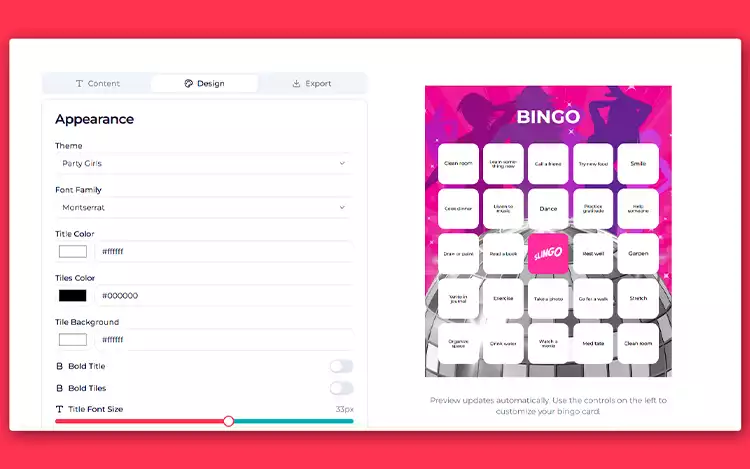
Now you’ve got the words, it’s time to make your card look great. Click the Design tab (with the easel symbol) to customise your design.
Pick a Theme
We’ve added lots of great themes and bingo templates to our Slingo Bingo Card Generator, so you can pick one that suits your event. Of course, you can keep it simple with our default pink and white design, or you can choose one of our themed bingo cards. You can choose from themes like beauty and makeup, mum life, girls night out, Christmas, fitness, UK and more. There’s even a classic theme featuring bingo balls if you’re looking for something more traditional. Simply click on a theme to watch it instantly appear on your bingo card. To see a different theme, select a different option.
Choose Your Font
Next it’s time to choose your font. We’ve offered a few options for different fonts, but not so many that you get overwhelmed! You can find them under ‘Font Family’.
You can adjust the size of the title using the slider called ‘Title Font Size’ on the bottom left. It’s not possible to alter the size of the text in the squares, so if they look small try to use less words per box!
You can also choose to put the title and the text in the squares in bold by using the relevant toggle buttons.
Customise Title and Tile Colours
You can also change the colour of the title text – this is the part at the top that reads ‘Bingo’, or whatever you’ve chosen to call your card. To change the colour, click on the box with a white rectangle in it and choose your colour. Use the sliding colour scale to choose a colour, and move the circle on the tonal coloured window to find your perfect colour – a darker or a lighter green, for example. If you want to keep it simple with white or black, find these colours in the tonal coloured window.
Changing the ‘tiles colour’ will change the colour of the text in the squares.
Changing the ‘tile background’ will alter the colour of the squares themselves.
Tips for Good Design
Here are a few top tips to make sure your bingo cards look great:
- Make sure the text colour contrasts with the background and is easy to read.
- Sometimes simplicity is best, for ease of use – there’s nothing wrong with a white background and black text!
- Choose a theme that suits your audience and theme. For example, our Christmas theme is perfect for a festive game, while the girls night out theme is ideal for hen party bingo.
Step 3: Download Your Bingo Card

Now it’s time to download your free bingo card. You can then save it on your computer, and print it out if necessary.
Export Options
Click the ‘Export’ tab to download your card. You’ll be able to choose from two different formats:
- PNG:
- PNGs are image files that you can open with Microsoft Paint, Apple Preview, Adobe Photoshop, and most browsers, including Google Chrome and Safari.
- This type of file is great for virtual bingo games, or sharing online.
- PDF:
- PDFs can be opened with Adobe Acrobat Reader, as well as most browsers.
- This type of file is best for printing, so it’s probably the best option if you’re hosting an event.
Once you’ve downloaded the card in either format, you will be able to find it in your downloads – or there may even be a pop-up to open it on screen.
You can export as many cards as you like, and each one will be ready to use straight away. If you’d like to reuse the cards multiple times, why not laminate them once you’ve printed?
Tips for Creating Better Bingo Cards
Here are some of our top tips for creating great bingo cards:
- Keep words short
- Match your colours to the theme
- Mix simple and funny items for party bingo games
- Add a blank space to mix things up
- Generate multiple versions for fair play
Try Our Bingo Card Generator Now
Ready to create your own bingo cards? Use the Slingo Bingo Card Generator to design your very own bingo cards in just a few clicks. Bingo and Slingo games should always be enjoyed as light entertainment. If you decide to play real-money games separately from this free tool, remember that gambling carries risks and you should always gamble responsibly
Bingo Card Generator FAQ
Is the Slingo Bingo Card Generator free to use?
Yes, of course! Our bingo card generator is completely free to use, and you can download as many bingo cards as you like for free.
Can I print my custom bingo cards?
Yes, our bingo card generator creates printable bingo cards. We recommend downloading your cards as PDFs for ease of printing.
What file formats can I export?
You can download your bingo cards as PNG image files, or as PDFs.
Can I choose themes for my cards?
Yes, we’ve got lots of fun themes to choose from, including girls night out, mum life, Christmas, food and more!
How do I make cards for classrooms or parties?
Use our easy Slingo bingo Card Generator to create bingo cards online for parties, events and classrooms.
Can I create multiple bingo cards at once?
You’ll need to create different bingo card variations manually – but it’s quick and simple with our Slingo Bingo Card Generator!